Welcome to How &Why.
Today I am going to teach you how to Create Paper Texture Effect in Adobe Illustrator step by step. Let's go to start...
1. First of all create a new document and then enter the following values
width = 1280 px
height = 720 px
As you can see in the figure1 below
f1
f2
3. After creating a rectangle now select it and go to Effect >> Texture >> Grains, as you can see in figure3.
f3
4. After selecting Grains then a new window will open in front of you and will see the effect of the grains applied on your rectangle shape, as is given in figure 4.
f4
5. Now as you can see the Grains option in the drop-down menu of above figure 4, now click on it and choose the Note Paper option then the notepaper effect will be applied to it, as you can see in the figure below.
 |
| f5 |
6. Now set the values as it is given below and click on the OK button.
Image Balance = 36
Graininess = 11
Relief = 14
 |
| f6 |
7. Now our Paper Texture Effect is ready and the final result is shown in figure7.
Video Tutorial: 👉 Paper Texture Effect | Illustrator Tutorial
f7
I hope you would like my tutorial if you have liked then share it with your friends, and if you have any problems, then tell me in the comment section.
For more tutorials visit my youtube channel: How &Why
Thank You!😊








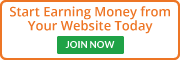


 Hello, my name is Mushtaq Ahmad Jan. I'm 24 year old. I am graduated form kohat University of Science & Technology in Computer Science.
Hello, my name is Mushtaq Ahmad Jan. I'm 24 year old. I am graduated form kohat University of Science & Technology in Computer Science.
No comments:
Post a Comment